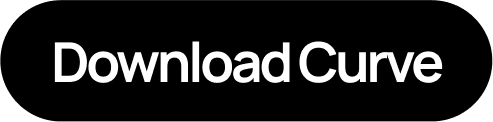Setting Up Garmin Pay on Your Fenix Watch

Garmin Pay is a fantastic tool for contactless payments on your Garmin Fenix watch, allowing you to leave your wallet at home. However, not all Fenix models support Garmin Pay, and compatible cards are limited based on your bank’s support. This guide will walk you through setting up Garmin Pay on your Fenix watch, explore which Fenix models offer the feature, and show how to use Curve Wallet to expand your card options. By linking your cards to Curve, you can make any card compatible with Garmin Pay, enjoy cashback rewards, and save on foreign exchange fees when traveling.
Which Fenix Watches Have Garmin Pay?
If you’re using a Garmin Fenix watch, it’s essential to know which models support Garmin Pay and which do not:
-
Garmin Pay Compatible Fenix Watches:
- Fenix 5 Plus series: Fenix 5S Plus, Fenix 5 Plus, Fenix 5X Plus
- Fenix 6 series: Fenix 6, Fenix 6S, Fenix 6X, Fenix 6 Pro series
- Fenix 7 series: Fenix 7, Fenix 7S, Fenix 7X, Fenix 7 Pro series
-
Garmin Pay Not Available On:
- Fenix 5 (standard, non-Plus models)
For Garmin Pay functionality, you’ll need a Fenix model in the 5 Plus series or later, as these are the models that support Garmin’s contactless payment solution.
Setting Up Garmin Pay on Your Fenix Watch
Once you’ve confirmed that your Fenix model is compatible, setting up Garmin Pay is straightforward. Here’s a step-by-step guide:
- Open the Garmin Connect App on your smartphone.
- Navigate to Garmin Devices and select your Fenix watch.
- Go to Garmin Pay and follow the prompts to create a 4-digit PIN for security.
- Add a Payment Card by entering your card details.
- Complete Verification as instructed by your bank or card issuer, which may involve a confirmation text or email.
Once set up, you’re ready to start making payments with your Fenix watch. However, Garmin Pay is still limited by a lack of supporting banks and credit cards.
Use Curve to Expand Your Card Options with Garmin Pay
Curve Wallet offers a solution, allowing you to connect multiple debit and credit cards to a single card number, making it compatible with Garmin Pay. Here’s how Curve works and how you can set it up to work seamlessly with Garmin Pay on your Fenix:
- Download Curve from the App Store or Google Play.
- Link Your Debit and Credit Cards to the Curve Wallet. Curve allows you to add virtually any Visa or Mastercard, so you’re not limited by Garmin’s list of supported banks.
- Get a Curve Card: Curve will generate a unique 16-digit card number, CVV, and expiry date, acting as a single payment card for all cards in your wallet.
- Add Your Curve Card to Garmin Pay: Use the generated Curve card information to add it as a payment method in Garmin Pay.
With Curve as your default payment method, you can use Garmin Pay for any of the cards you’ve linked to Curve—no more worrying about individual bank compatibility.
The Smart Choice: Why Curve is the Best Way to Use Garmin Pay
Using Curve with Garmin Pay on your Fenix watch isn’t just about card compatibility—it comes with additional benefits:
- Earn Cashback on Every Garmin Pay Purchase: Curve provides cashback on eligible purchases, allowing you to earn rewards with every transaction.
- Save on Foreign Exchange Fees: With Curve, you can pay with any card in your wallet without foreign exchange fees, saving you up to 3% on every international purchase.
By using Curve with Garmin Pay, you’ll maximize convenience, streamline payments, and unlock a world of rewards. Get started with Curve today and enjoy the full potential of Garmin Pay with your Fenix watch.